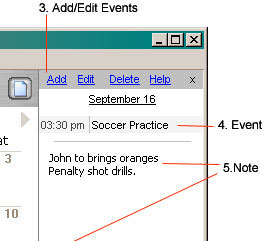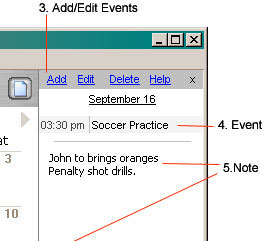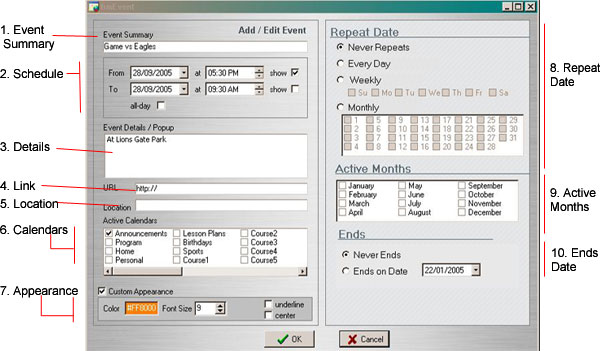Events
There are two ways to enter data into the calendar; by entering a note, or
by scheduling an event. The main advantage of scheduling an event is that the event will be automatically formatted and that you can have the same event repeat with out re-entering the event.
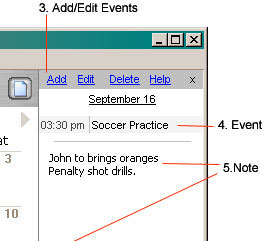
- Calendar Pad will do formatting for you on the event when it generates the html calendar. It will for example, color the the event name, highlight its time and adding a link to popup the details
of the event.
- An event has a time, and an optional recusance. The ability to specify that an event re-occurs can potentially save you a lot of repetitive typing of repeating events.
You can add an event from the small menu bar on top of the "date edit panel". As Shown on the right.
When you add or edit an event you will "Event Edit Form" appears you will see something like.
this.
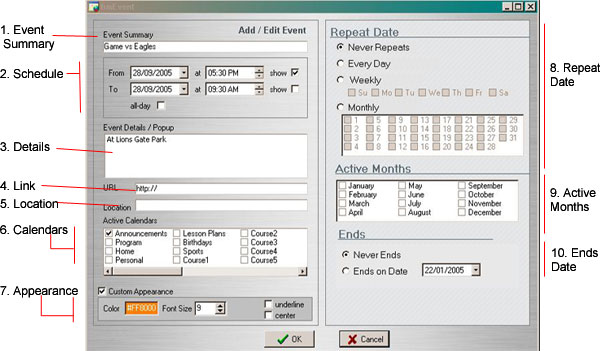
- Main Summary: Use a short name or summary of what the event is. This will appear in the html calendar
- Schedule: Specifies the date and time of when the event starts and when it finishes. You can selectively specify weather to "show" the start and end time of the event in the html calendar. An "all day" event, will not
have its time shown.
- Details: When an event has a lot of additional information, you can enter that information in the details section. When the html calendar is generated the details will be link to by the event name. When a visitor clicks on the event name in the html calendar the details will popup in a new window.
- Link: You can also specify link to appear in the popup window
along with the details.
- Location: Some Events have a location. You can use this field to
specify it.
- Calendar: Web Calendar Pad has the ability to manage 30 calendars simultaneously. Here you can specify in which of the 30 calendars the event should appear. You current calendar will be chosen by default.
- Appearance: Calendar Events are formatted by the chosen calendar style, when publishing a calendar. However, here you can over ride the appearance of an event and specify its size, color, decoration and
alignment. The checkbox "custom appearance" needs to be checked for
the custom appearance to take hold.
- Repeat Date:
Some events re-occur at regular intervals. Here you can specify how an event repeats on a Daily, Weekly or Monthly Basis. By Default "Never Repeats" is selected, and the event will only show on the entered date.
- Active Months: If an event repeats, you can limit the repetition to specific months, called the "active months" of the event.
- End date:If an event repeats, you can prevent the event
from repeating past a certain date, by selecting that date here.